How to Disable Google Adsense Anchor Ads at the Edge of Site Pages
On this occasion, the admin will share his experiences and a few complaints using the Google Adsense automatic advertising feature. As in the title, namely How to Disable Google Adsense Anchor Ads on the Edge of the Site Pages, which I think is very annoying when we enable this feature and access the site using a mobile phone or mobile view.
Why is that? as we know that the resolution of the phone is very small, the largest is 6.8 inches. Then if we enable the automatic ads to feature then the anchor ads will of course appear on each side edge of the website page which can cover almost the entire content. In addition to being less comfortable for visitors or readers, we as website owners will also receive a negative impact.
If your friends are often googling or visiting large sites about tutorials, etc., you will not find ads that interfere with their content. This is because content and visitors are what they prioritize over revenue so that visitors or readers can enjoy the content and can easily understand what they have shared.
In addition to making it easier for visitors, but you can also apply this method to reduce the number of invalid clicks. I feel that most invalid clicks occur due to vague automated ads that are similar to the content. Ordinary visitors, of course, have clicked on the ad and then closed the ad tab because ignorance also has a bad impact on publishers like us.
So to solve this, it's a good idea to follow How to Disable Google Adsense Anchor Ads on the Edge of the Site Page which will help a lot for visitors or you as the publisher.
Anchor ads are automated ads that will appear on the side of the page if you access the site on mobile or mobile view. These ads are an overlay type and can appear at the top or bottom by pasting on a section of site pages.
If Auto Ads is enabled, then your friend can also enable these Anchor Ads. Adsense displays these anchor ads at an optimal time so that it can optimize your revenue, but with some risks that I have described before.
How to Disable Anchor Ads
You can disable Anchor Ads if it does not fit in terms of site niche or your own choice in the following ways.
- Log in to your Adsense account
- Click on the Ads > Overview menu
- On the summary page, you will find the tables of sites you have linked to in Google Adsense. Then click Edit as in the image below.
- In the ad settings preview, please disable the Anchor Ad type as in the example in the image below.
- Then click the Apply to Site button.
- Done.
After making the changes as above, you will need to wait approximately 5 minutes for them to be applied to your respective sites.
We make sure that the above tutorial is safe and does not violate the policies of the Google Adsense program.Source: Google Help Center
The changes or tutorials above have negative and positive impacts, but it's back to you on how to react to them. I treat this as a useful thing and need to be implemented because the interests of visitors or readers are not necessarily concerned with personal satisfaction.
Maybe that's the first article from How to Disable Google Adsense Anchor Ads on the Edge of Site Pages. If there are obstacles such as not understanding what I have explained, you can directly ask by commenting or contacting me personally. Hopefully useful and Thank you.
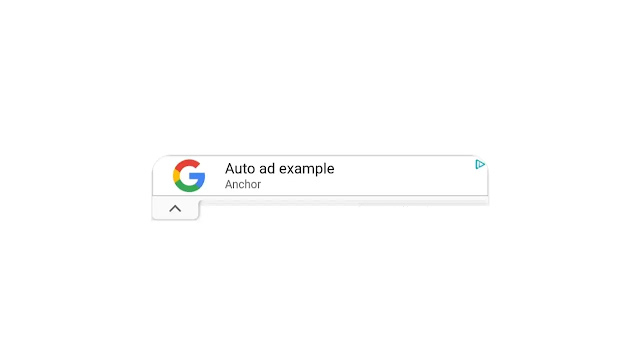
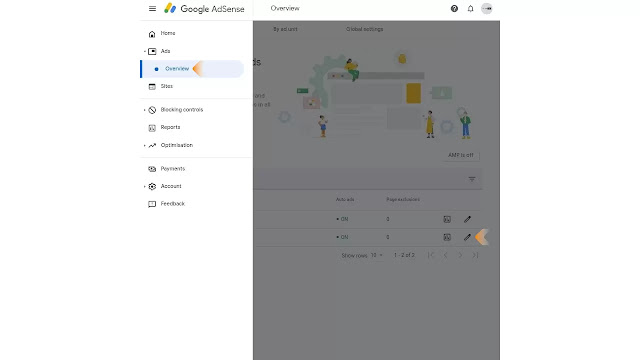


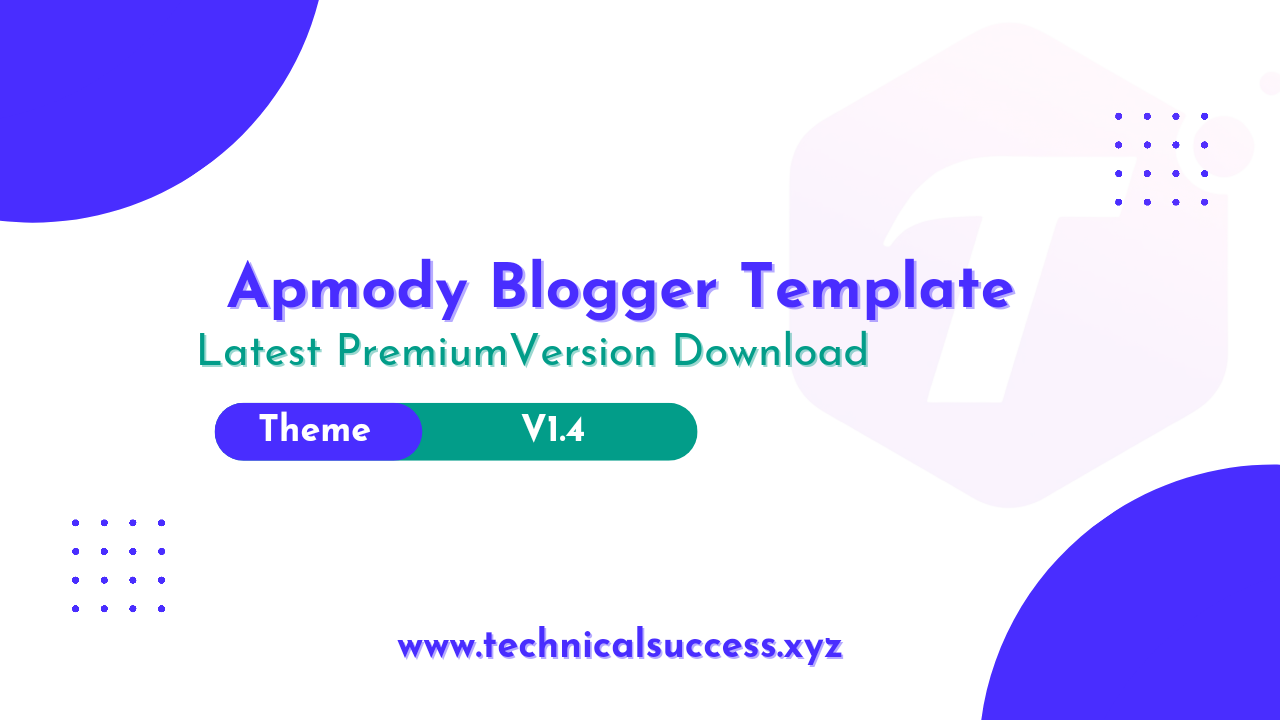
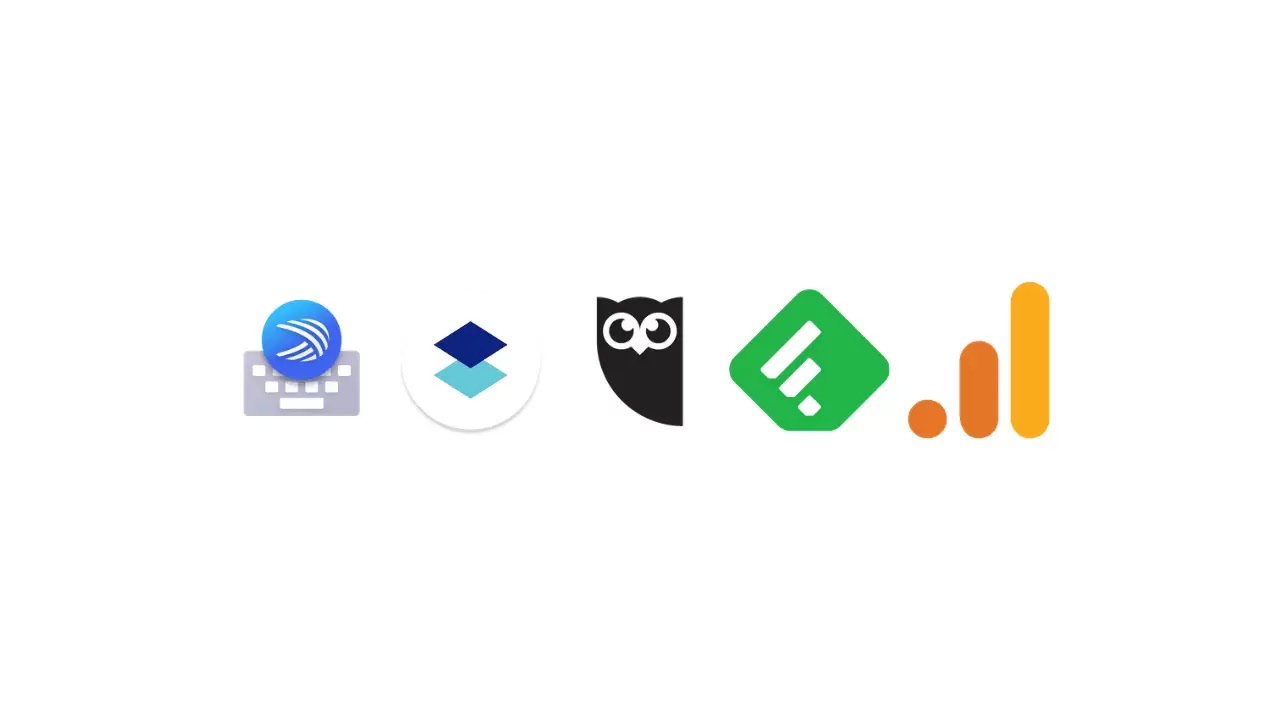
Komentar
Posting Komentar